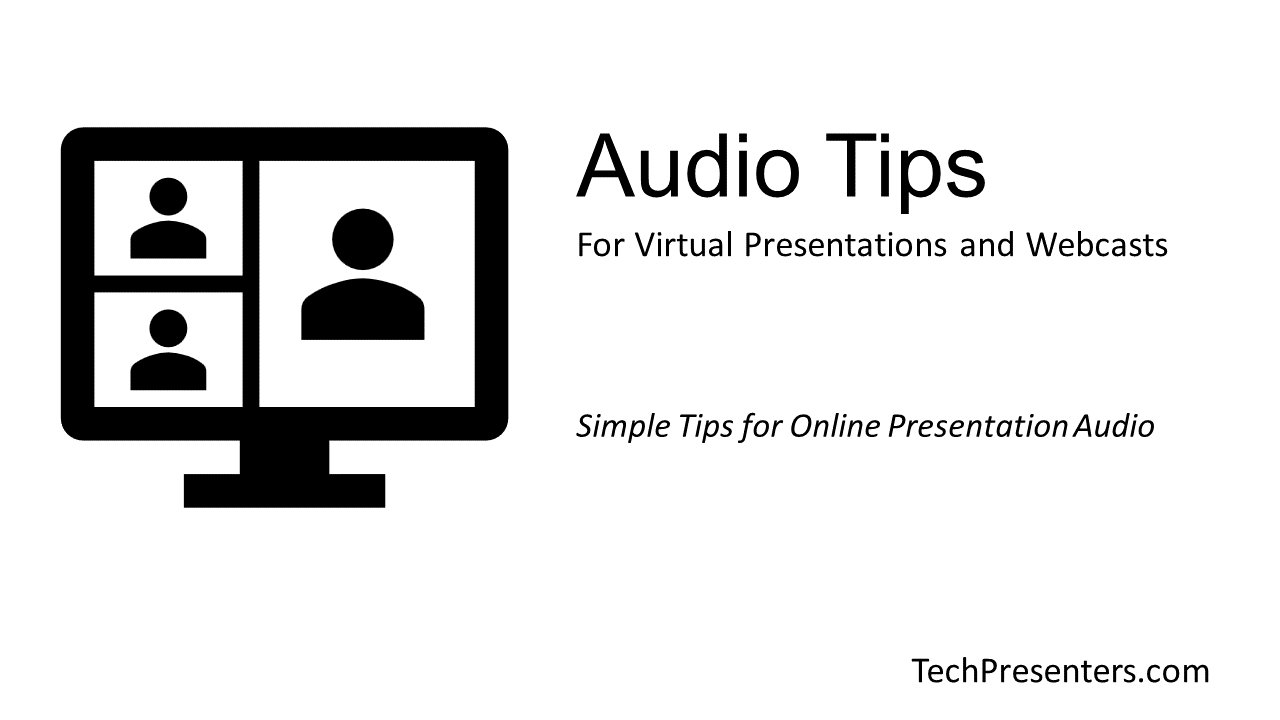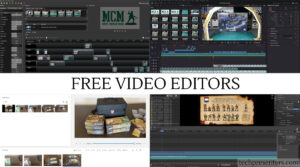Welcome to my Audio Tips for Webcasts and Online Presentations article. In my previous post, I discussed all of my recommended best practices to take care of before the presentation. This includes restarting your computer, arriving to the event early, and more. If you want to know more about that, check out the article here.
In this article, I go deeper into my tips about what to do to ensure the best audio for your online presentation or webcast. At a high level, these tips include…
- Using headphones (or a headset)
- Treat your room’s acoustics
- Go on mute when not speaking
While these tips are all well and good, I am going to explain each point in depth down below.
This article is in continuation of my Virtual Best Practices for Webcasts & Presentations series of articles. As a note, the points in this article are meant for a general audience. If you know what you are doing with sound, you can do your own setups and take things further than I am going in this article. My advice within will help eliminate some of the common audio issues that come with remote presentations. In essence, they are Audio Tips for Webcasts and online presentations for folks without technical support. That said, they are also good practices for anyone to follow.
Now, let’s dive right in!!!
Audio – It’s Extremely Important
After ensuring that you have a good internet connection and that you have done what you can to optimize your computer, audio is the next most important thing.
Years ago, an Audio Teacher of mine told me that good sound is a key factor to any production or event experience. He went on to say that people will put up with bad video and poor quality visuals, but they won’t put up with bad sound. If your audio is substandard, then you risk losing your audience.
Having worked many years in live events, productions, online conferencing and webcasts, I know that my teacher’s advice rings true. So, what simple steps can we do to ensure our best audio for webcasts and online presentations?
Audio Tips for Webcasts and Virtual Presentations

Isolate That Audio – Don’t Use Speakers
When giving audio tips for webcasts, my first piece of advice is for all presenters and speakers to be on a headset for their computer audio. The reason for this is because it eliminates a lot of issues with echo, feedback and poor audio. It also gets the microphone close to your mouth and its position never changes no matter how you move your head. In keeping this simple, this goes a long way.
If you can’t use a headset with a built in microphone, then headphones and a pair of headphones is your next best thing. Bluetooth earbuds with built in microphones also work well, but my favourite way to go is a headset followed by a fancy microphone with headphones.
What if I Want to Use My Home Speakers?
Professional AV room setups for web collaborations often have good echo cancellation. If you are presenting from home you likely don’t have this. That said, Tech Presenters has some advice for users at home who insist on using external speakers.
Try to avoid using your laptop speakers, or worse yet, external speakers. This can cause problems. A common issue actually arises in this situation. That issue is that it causes an echo to others in the call. Often people try to troubleshoot the person with the echo, but the problem is usually caused by someone on speakers with their microphone unmuted while the other person is talking.
The person with the echo is not causing the issue at all. It is the person not on headset (or headphones). Even though echo cancelation can reduce this issue, headphones and headsets on all presenters absolutely eliminates this problem in the first place!
What if I Want to Use my Laptop’s Microphone and Speakers?
If you don’t want to use a headphone or headset, then some workable alternatives include your laptop’s built in speaker and microphone or using a speaker phone type device. Both generally have decent echo cancellation.
It is when you plug in external speakers that are not purposely built as “speaker phone devices” that you will most often run into issues with.
Likewise, you will often get clearer sound from a headset or specialized microphone with a pair of headphones, than you will with your onboard laptop microphone and speakers.
Now, let’s talk about room acoustics.

Reduce Outside Sound and Mitigate Natural Echo
When it comes to audio, acoustics are often accidently ignored. The space you are in makes a big difference to the sound that your microphone picks up. If you are in a noisy space, that could be picked up by your microphone. If you are in a space with a lot of hard surfaces, it may sound echoey or like you are in a large space.
To reduce noise, there are a few things that you can do. You can ask the people around you (or in the same house or space) to be quiet while you present. You can close the door to your room and keep your windows closed too. In doing this, you reduce the outside noise coming into your space.
Now, let’s talk about some simple (and cheap) things that you can do if your space sounds either echoey or like a large space to folks on the call.
What if Your Space is Echoey or Sounds Like a Large Empty Room
If you sound echoey or like you are in a large space, you need to soften up the acoustics of your space. You can do this by adding curtains, furniture or even sound panels to your space. If you can’t do this, you could try moving to another space or tossing blankets and rugs on the hard surfaces. The key is to reduce the number of hard surfaces that the sound can bounce off of and reflect back into your microphone.
When doing this for my own purposes, I get fairly creative. Sometimes I record in an extremely echoey basement and it can be a challenge to make my voice to sound more natural down there. To address this, I sometimes toss sweaters and blankets over hard surfaces to reduce the echo. This actually works and makes a noticeable difference.
There are also professional microphone isolation shields that you can buy, but I have not tested those out at this time. Likewise, sound panels would be the typical go to solution, but depending on your space, your significant other might not like that. To save relationships, or to save money, try pillows, rugs, sweaters and blankets.
Funny Sound Tip – Test Your Microphone in a Closet
Check this tip out. If you find your space too lively and your co-presenters make comments of how echoey or empty your space sounds, test presenting from a closet for some fun.
Clothing closets often have good acoustics for microphones as the clothes absorb sound and prevent the reverb that causes the place to sound echoey. If natural echo of your space is an issue, moving to a closet with lots of hanging clothes should make a noticeable difference.
This isn’t really a practical tip for if you are on camera, but if you are just doing a voiceover to a presentation or video, then this knowledge could be helpful. Test it out for yourself if you are curious.


Mind Your Mute Switch – A Courtesy to Your Audience and Co-Presenters
If you are not currently speaking to the audience, remember to mute yourself. This will reduce the chance of background noise feeding into the webcast while not presenting and it also eliminates the chance of accidently disrupting the current presenter.
It also reduces potential technical problems too. Remember how I told you that using external speakers while presenting could cause echo issues for others, well muting yourself eliminates that risk. So long as you are muted while others are speaking, they (and the audience) will not hear themselves as an echo. Sure, there is echo cancellation to help with this problem, but it is not perfect and it often performs worse when your laptop is connected to external speakers.
On top of that, it is just polite to go on mute when you are not speaking during a virtual presentation.
Related Articles…
For more online meeting, presentation and webcast tips, I highly suggest that you go back and check my other stories in this Tech Presenters article series. Below is a quick list of those articles.
- Virtual Best Practices for Webcasts & Presentations
- Pre-Event Tips for Webcasts and Online Presentations
- Audio Tips for Webcasts and Online Presentations (this article)
- Video Tips for Webcasts and Online Presentations
- Presentation Tips for Webcasts and Online Meetings
- Final Tips for Online Meetings and Presentations
Now that you have all the resources you need, let’s wrap up this article.
Bringing it Together…
Thank you for joining me in this article about Audio Tips for Webcasts and virtual presentations. It is my second article about Webcasts and Online Presentations best practices. In the first article of this series, I outlined a number of presentation tips for virtual presentations and link out to related articles, like this one.
Hope this article helps you out.
Until next time, Happy Presenting Everyone!!!