Would you like to know what the best free video editors are out there for the PC?
In this post I discuss with you the best free video editors out there for a PC. Having researched the topic extensively on my own, I have tried a number of different solutions. Using that experience, I am going to tell you what I found best and make some recommendations. Specifically, I am going to talk to you about Microsoft Photos, Blender, OpenShot Video Editor, and DaVinci Resolve. As a bonus, we will talk a bit about PowerPoint too. Most of these solutions also work for Macs too.
Personally, I use these editors to make YouTube Videos, but you could use them to make videos of any type. There will be links at the end of the article so you can find the software yourself.
A Note For Mac Users
While I titled this article “The Best Free Video Editors Out there for the PC”, four out of the five software packages that I mentioned also work on Mac. Blender, OpenShot Video Editor, DaVinci Resolve and PowerPoint all come in versions for the MacOS.
I own a PC, so I focused on the PC. The main difference for the Mac is that I suggest you look into iMovie instead of Windows Photos / Video Editor. Otherwise, this same list still applies to you.
Now, let’s carry on.
Finding “Free” Video Editing Software – A Frustrating Task
Having started a hobby channel making videos, I found myself in need of some tools to edit video.
In college and university, I learned to use video editing programs. In my home life, I don’t have currently have access to those tools and I wanted to work with something free. Finding a truly free program was not as straight forward as I intended.
I searched best “free video editing software” and many similar search terms. Many of the websites that I found took me to what I would call “freeware” editors. Yes, they are free, but they are really just launching pads to make you want to buy a full program. These programs are missing key features or were timed trials. All of them attempted to funnel me towards a sale.
Maybe down the road I will look into Adobe Premiere Pro (or a similar product), but for now I want something that does not have an ongoing cost.
During my research, a few gems popped up that are truly free. I want to share those programs with you now.
The Best Free Video Editors that I Found
During my search, I found a lot of video editing programs out there. Some free, many paid.
The hobby channel that I wrote about earlier is about tabletop gaming. It is a hobby within a hobby. Because it is a pursuit that I follow for fun, my budget is low. I tried all of these free video editors that I outline below. In fact, all of the screen captures feature content from videos that I made for my hobby channel.
Now, let’s take a look at the best free options that I found for editing video on a PC.
Windows Photos – A Video Editor Already on Your PC
Hidden right there in your Windows Photos program is a video editor for free. If you go to the “Photos” program in your PC, there is a tab to edit videos. I knew of the editor before I knew of the editing tab.

If you right click over a video file and select “Open With” and then “Photos”, you get taken to a screen where you can do certain things with the video. I would use the Trim feature to cut the starting and end off of videos that needed no editing in the middle. I would also use this to capture stills out of my video files. Despite this, I never tried the “Create a Video with Text” option. That option opens you into a video editor.
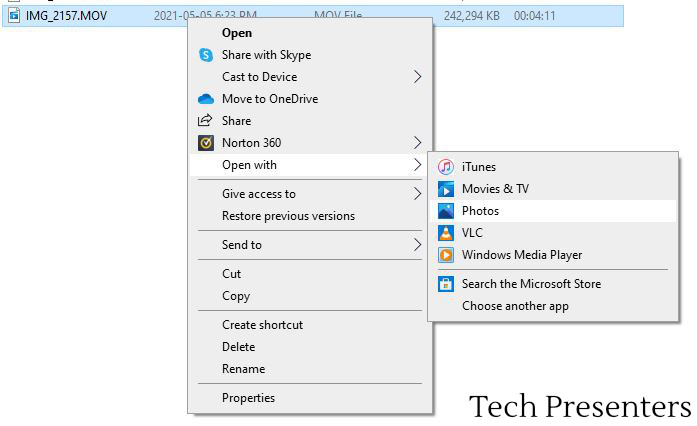
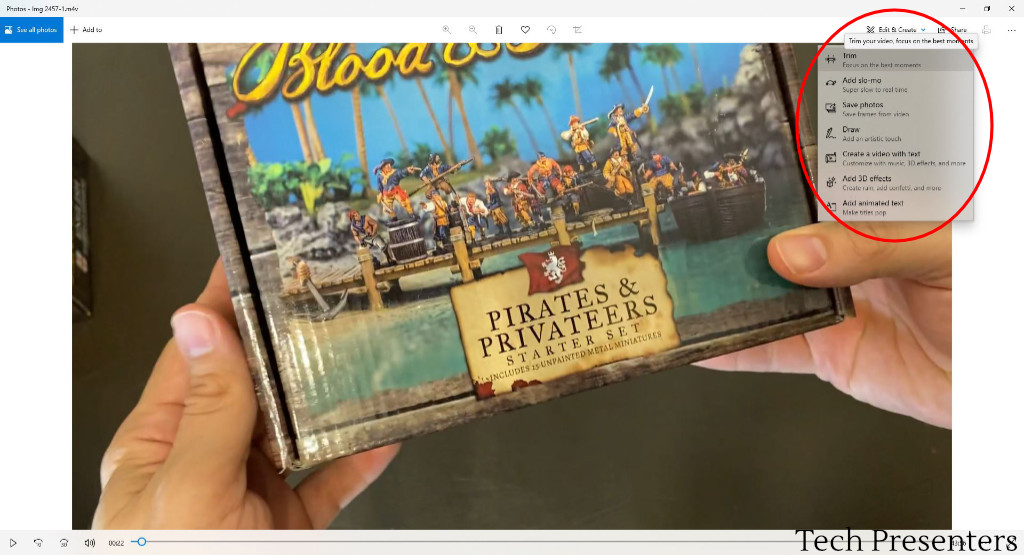
You can also get there just by opening photos and clicking on the “Video Editor” tab. For some reason, I don’t always remember that button there. I also learned that if you type “Video Editor” in the program search bar that it opens up the same video editor as Microsoft Photo, but in a different way.
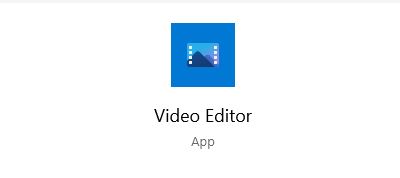
It turns out that the video editor is way more powerful than I originally thought. You can do more than just trim the start and end off of a video clip. Video Editor opens up an editor that works in a storyboard fashion.
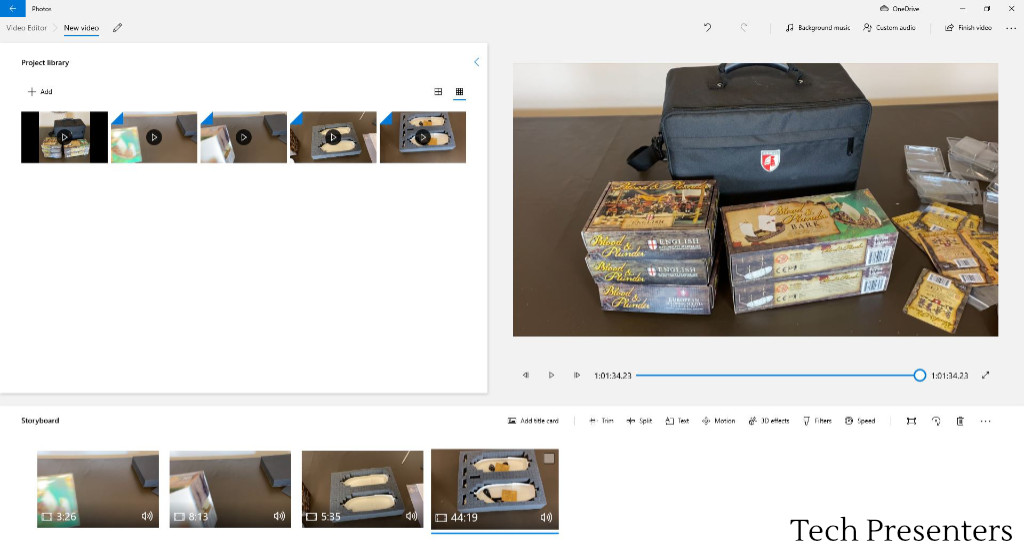
As far as ease of use, this one has the simplest learning curve in my list. If you are looking to edit a simple video, my advice would be to start here and branch out if you want more. Best of all, this free video editing program is likely already on your computer!!!
Now, let me tell you about a few more powerful options that you might also like to check out.
OpenShot Video Editor
Looking for a powerful video editor that I could use free of charge, I tried a lot of video editing programs. The OpenShot Video Editor was the first program that I found that made me happy. I made a lot of videos with this program. It is both full featured and fully free.
Not only is this program great for video editing, but it is also great for animating photographs. For my hobby videos, I take a lot of 4K photographs and use them in 1080P videos. Because my photograph resolution is much higher than my video display, I can animate the photos in the way of “panning and scanning” without any loss of quality. OpenShot handles this type of job very well.
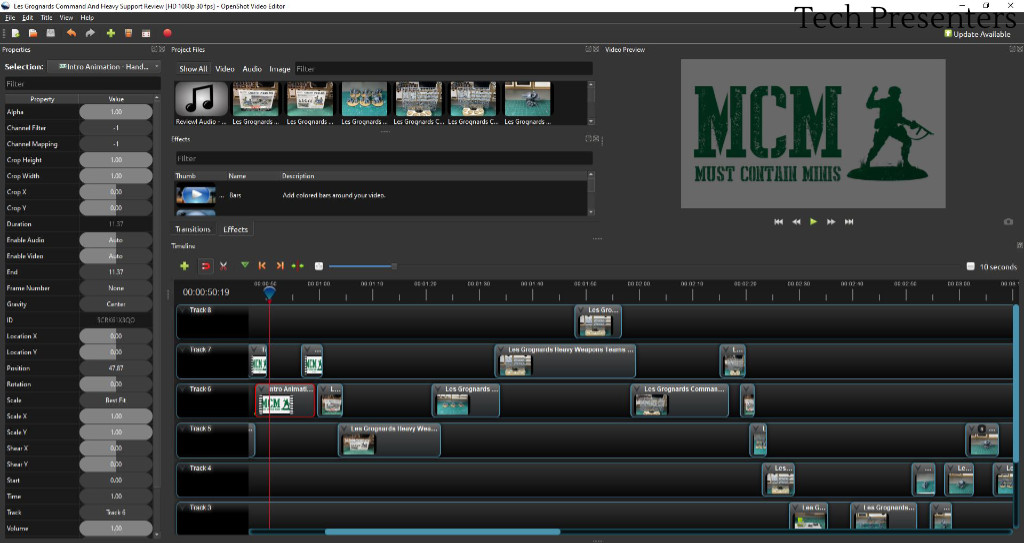
Unlike Photos’ Video Editor, OpenShot is a timeline editor. It allows you to work with multiple video and audio tracks. I found myself right at home using it and my learning curve was low due to my experience with other editing programs.
OpenShot actually remained my go to program for a long time when it comes to video editing. There are some drawbacks to it that make it less perfect. First up, it ran a little choppy on my machine until I changed the preferences to allocate half my computers memory to the cache.
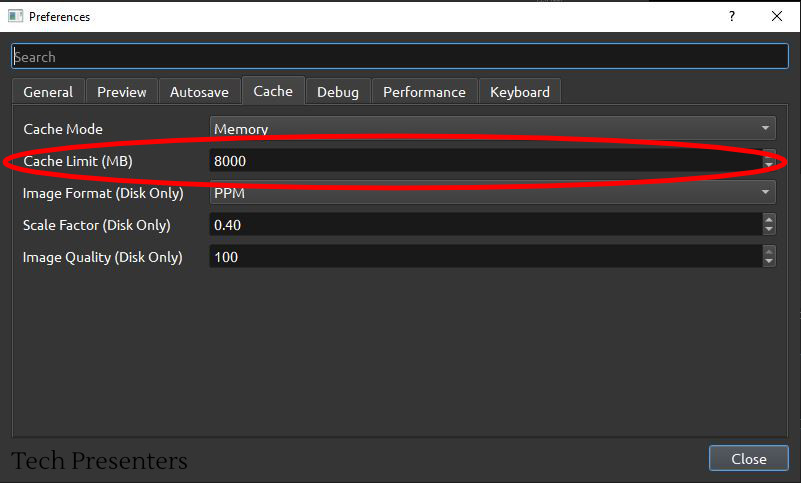
The second issue I have not yet figured out how to solve. I cannot get the program to use my computer’s GPU (Graphics Card) to help run the program or render the videos. As a result of the program not using my Graphics Card, it is a little more CPU intensive than I feel it should be. That said, it still does a pretty good job.
OpenShot is an open source program. If you are looking for a free video editing program, this one is well worth a look.
Blender
Blender is a 3D modeling and rendering program. That said, it also has a video editing program. My feeling is that it is powerful, but I did not find it as intuitive to use as OpenShot. If you are already using Blender for other reasons, or if you have the time to learn how to use it, you might like this one.
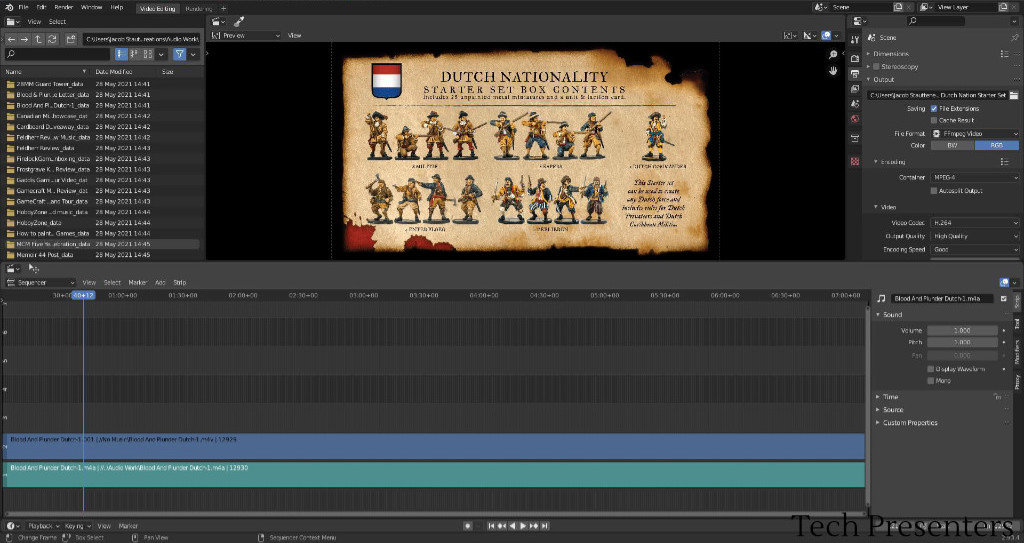
Blender has improved significantly since the first time I tried it. That said, I found the experience less user friendly than OpenShot and I went back to OpenShot after making three videos with this program.
Like OpenShot Video Editor, Blender is an open source program and absolutely free for use. In using it, my feeling is that Blender handled my system resources better than OpenShot, but I found OpenShot way easier to use.
Having discussed Microsoft Photos, OpenShot Video Editor, and Blender, we come to the fourth free option that I enjoyed.
DaVinci Resolve
The first time I tried DaVinci Resolve, I could not run it. My computer just did not have enough memory. Since then, I updated the RAM from 8GB to 16GB and changed the Hard Drive (HDD) in it from an old physical disk to a Solid State Drive (SSD). This change made a world of difference to the performance of my computer. Now I can run DaVinci Resolve without issue.
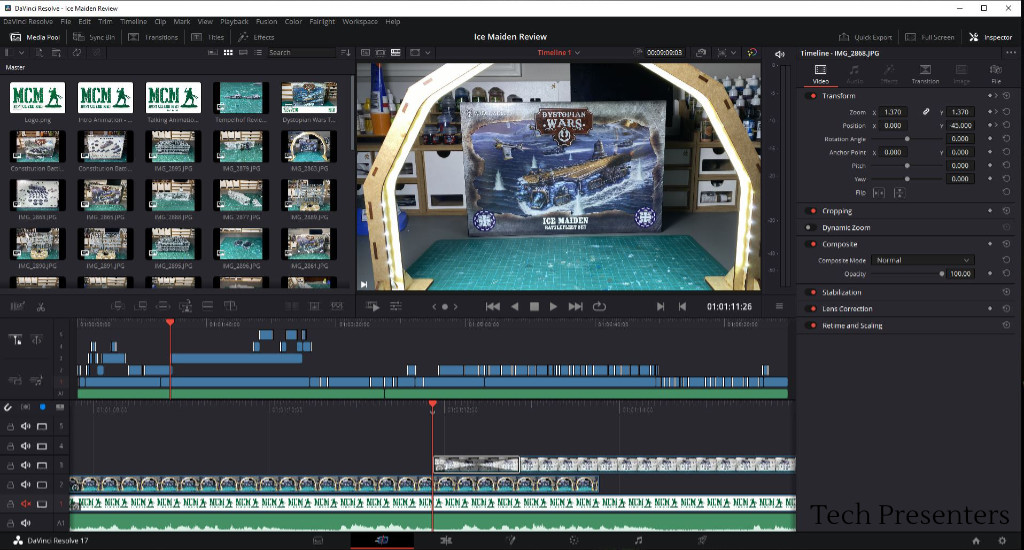
This one had a bit more of a learning curve for me than OpenShot Video Editor. Once I understood what I was doing, DaVinci Resolve blows all three of the other programs out of the water. This program is amazing and it is hard to believe that a company would make such a powerful program available for free. That said, there is a hidden sales funnel here, but unlike their competitors, you don’t need to go down that funnel if you don’t want to.
Blackmagic Design looks to sell add-ons (specifically hardware) to go along with their editing programs. I’ve used their products in my professional work, and I have always enjoyed using it. The fact that they are allowing people to use a fully featured video editor for free is absolutely amazing. Since I upgraded my computer and spent some time to deal with the learning curve, this program has become my favourite of the free video editors available to PC owners.
PowerPoint
Okay, this one is not a video editor and it is not free. That said, it is a popular and highly used program. Odds are that you already have it on your work or personal computer. As such, I am lumping it in with the free video editors here.
PowerPoint has some video editing capability and, better yet, it has the ability to make movies. If you want to piece together a bunch of stills, recorded screen captures and videoclips, PowerPoint is a surprisingly good option.
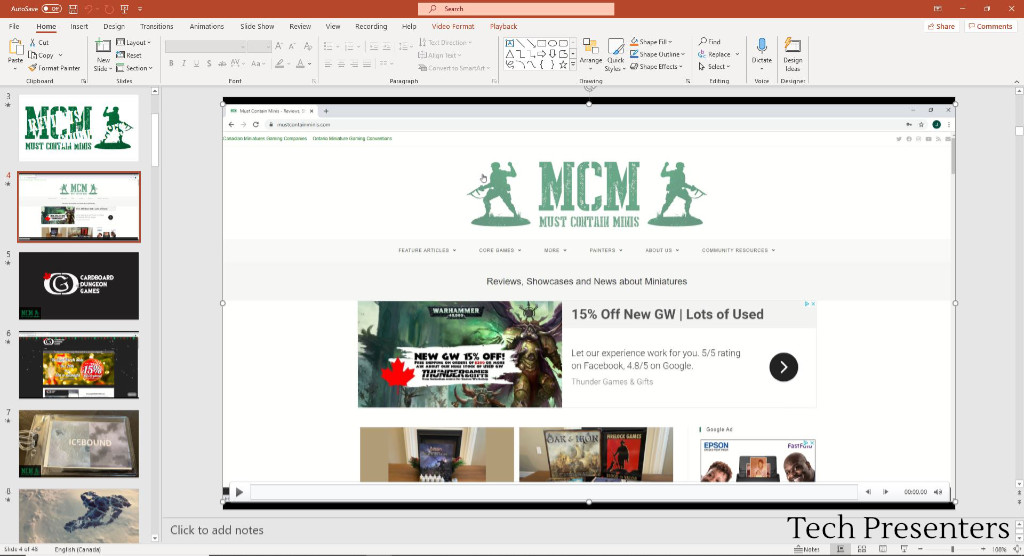
You can actually do a lot more with it than you might think when it comes to creating videos. It is also a tool to which most people have access.
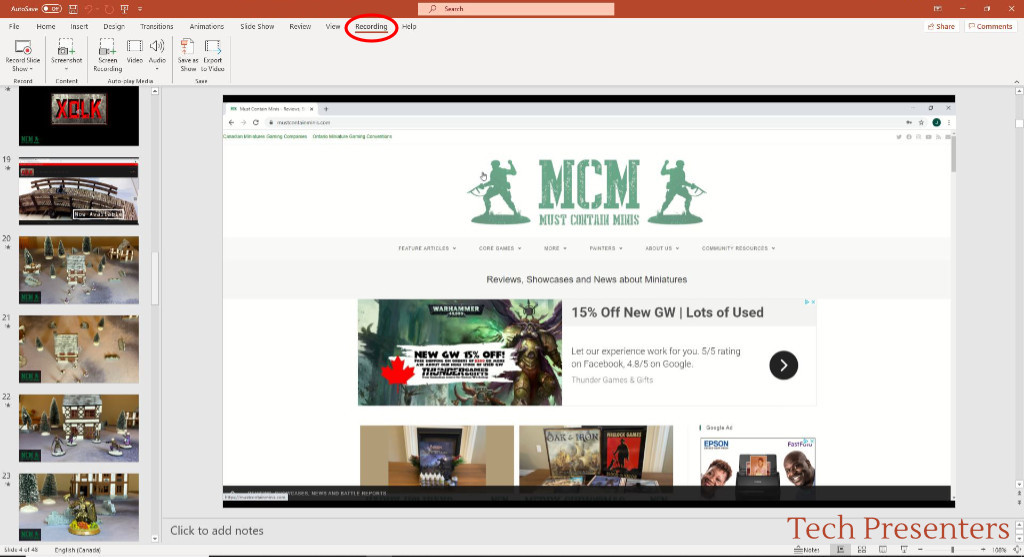
For the audio recording, you can either record your voice slide by slide, or go into record mode and record your voice while you deliver the entire presentation. I plan to go much further in depth into this in my future posts.
You can also trim the start time and end time of both the videos clips and audio clips. This allows you to make some fairly tight presentations.
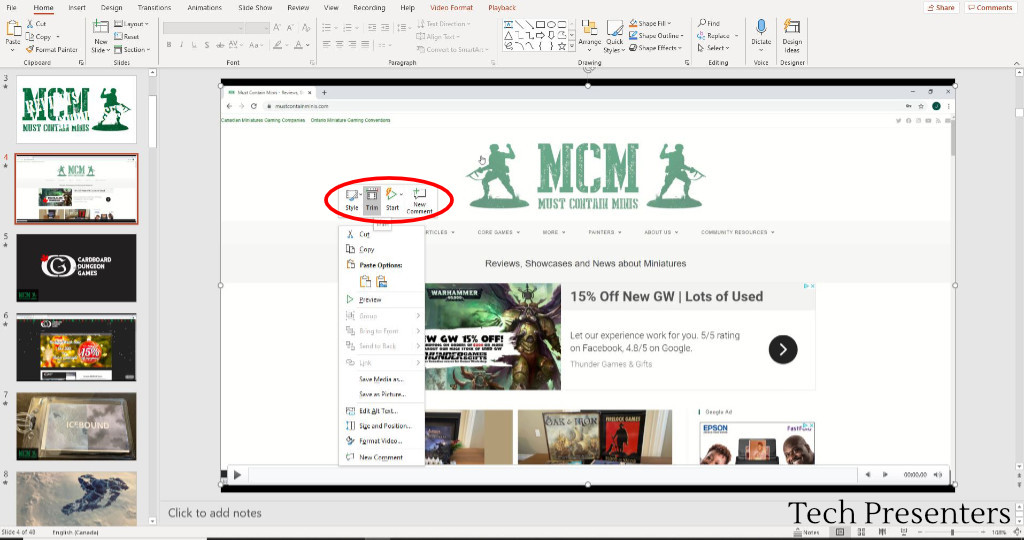
In fact, I made all of my early videos for my hobby channel in PowerPoint. You can record your voice, add timings to the slides, record your screen and turn it all into a movie very easily. Once you record timings to your slides, you click on “Export to Video” under the “Recording” tab and PowerPoint will render out a video.
I actually used this method for all of my early videos on my hobby channel.
The Best Free Video Editors Breakdown
Below is a quick chart outlining some of the strengths and weaknesses that I found with with each program. Personally I have all five tools on my computer at this time.
| Program | Strengths | Weaknesses |
|---|---|---|
| Microsoft Photo / Video Editor | Already in windows. Extremely simple to use. | Simpler and less powerful than the other options. |
| OpenShot Video Editor | A fully featured Open Source video editor. Fairly easy to use. Great at animating photos (pan & scan). | I had to research settings on the internet to make it run well on my PC. Some known bugs that you learn about as you use it. If you research the web when you find issues, you will learn how to workaround the problems. |
| Blender | An Open Source 3D Animation Program with a Video Editor Built into it. | Not primarily a video editor. Unless you are a 3D animator, I feel the learning curve on this one is larger than the other options. At least it was for me. |
| DaVinci Resolve | A free and fully featured video editing program. I now find it easier to use than OpenShot – including at animating photos too. | You need a powerful PC to run it. I am running an older i7 with 16GB RAM, a separate (but older) graphics card and a SSD. What I am running is on the low end of what should be running the program. When this same PC had 8GB RAM and a Hard Drive (instead of Solid State Drive), I could not even open the program. It would just crash. |
| PowerPoint | This program is everywhere and it can be used to make videos. It also has a limited ability to edit videos and add them into new videos. | Not a video editing program, but still very capable if you get creative with the program. |
Related Links for the Best Free Video Editors
If you are interested in links to the best free video editors for the PC, below is a short list so you can check these products out. From those links, you can find the programs for download, or even check out the other products made by Blackmagic Design.
- DaVinci Resolve
- DaVinci Resolve Training Materials
- Blackmagic Design
- OpenShot Video Editor
- Blender
- Microsoft Office 365 (PowerPoint)
If you are interested in an extremely powerful Audio Editing program, check out Audacity. I have a quick post about how to do audio recordings with Audacity here. I use Audacity for all of my voice overs and then move them over to whatever video editing program I happen to be using.
Other Links
A little off topic, but the screenshots in this post are all of videos edited for Must Contain Minis. Generally, I use Audacity to capture the voice over and then work with video editing software to create a movie file for YouTube.
The videos imaged in this post include.
- Is this the biggest 1/1200th scale ship ever? Ice Maiden Battlefleet Set Review for Dystopian Wars – Edited on DaVinci Resolve.
- Wargames Atlantic Les Grognards Command And Heavy Support Review – Proxy Guard Heavy Weapons Teams – Created in OpenShot Video Editor.
- Filling a Feldherr case with Blood & Plunder Miniatures – Unboxing and Review – Microsoft Photo / Video Editor to reorient sideways video then edited in OpenShot.
- Blood & Plunder Dutch Nation Starter Set Discussion and Review – 28mm Miniatures by Firelock Games – Created in PowerPoint, Audio in Audacity, used Blender to combine the two into a movie file.
- 28mm Game Terrain Review of Scenery by Cardboard Dungeon Games, XOLK and Six Squared Studios – Created in PowerPoint, Audio in Audacity, and used OpenShot to combine the two into a movie file.
You can also check out the Must Contain Minis website. For those wondering, most of the pictures today come from reviews of products made by Firelock Games. If you like model ships or tabletop gaming, they are worth a look.
Now, lets get back on topic and wrap up this article.
Bringing it Together…
OpenShot Video Editor, Blender, DaVinci Resolve, and Windows Photo / Video Editor are all great options for those looking for a free video editor on the PC. Whether you are trying to create a video for YouTube, your family or work, the links above could be helpful to you. As a bonus, we also talked about how you can also use PowerPoint to create videos too.
My personal favourite of the group is DaVinci Resolve by Blackmagic Design. That said, all of these products are free (aside from PowerPoint) so you can test them all for yourself out at no cost. If you are looking for a simple video editor, take a look at the Windows Video Editor already likely on your Windows machine within the Photo program. If you want a little more functionality, move on to OpenShot, Blender and DaVinci.
Until next time, Happy Presenting Everyone!!!
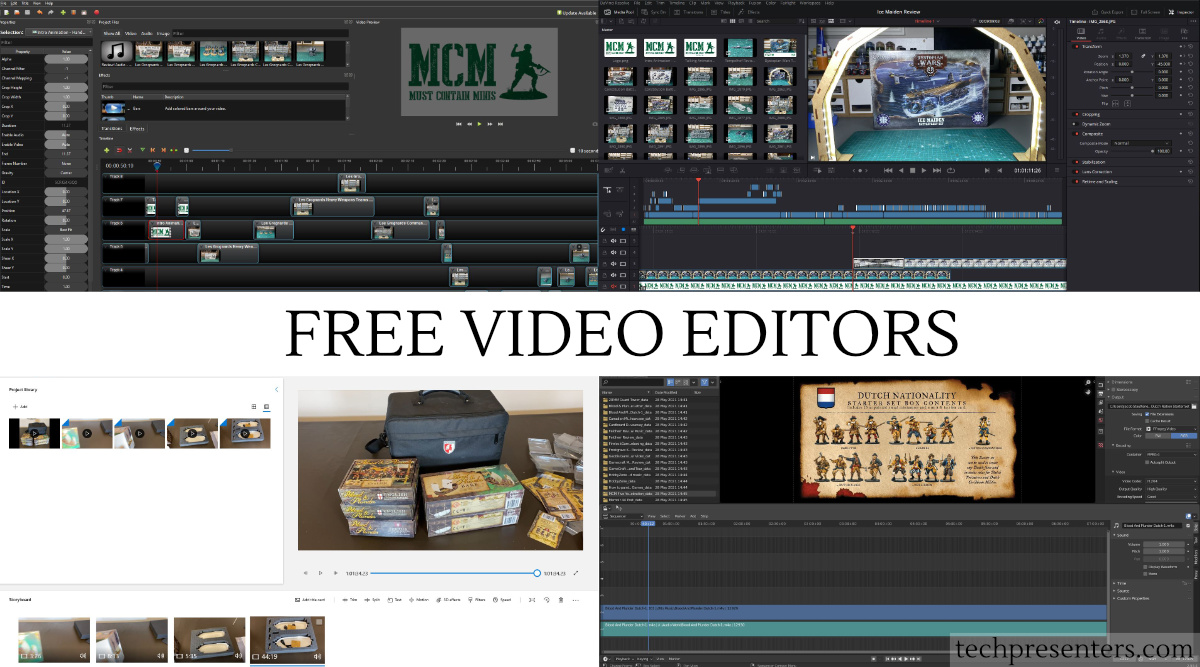


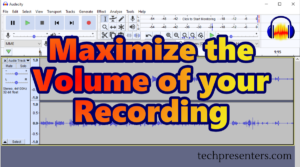
Pingback: The Hottest PowerPoint HotKeys for Presenters - Tech Presenters
Pingback: Research for a Brand New Content Creation Laptop - Tech Presenters