Ever think of improving your voiceover work for creative videos, podcasts and PowerPoint presentations? Today I am going to do exactly that with some easy Audacity tips to help you record your voiceover and some simple ways to improve that recording.
In this post, I go a few things for improving your voiceover in Audacity. These tips will help you enhance the volume and clarity of your recordings. You can use these same settings no matter which application you plan to export your audio. I tend to aim for YouTube, but you could do this techniques for recordings destined for audio playback and more. Topics covered within include: How to record audio, set microphone volume, cut audio, remove background noise, and maximize the volume of your recording in Audacity.
This post branches out to other articles on this site. Those articles explain what you need to know to get great sounding voiceovers quickly using Audacity.
For those who don’t know what Audacity is, let’s quickly talk about it.
What is Audacity?
Audacity is a computer program used to edit sound. It is actually a very powerful program available completely free for use. You can find versions of it to run on Mac, Windows and PC. The screenshots in this article come from a Windows computer.
If you are interested in picking up Audacity for yourself, you can do so here.
Audacity Voiceover Essentials
In my first article about Audacity, I go over how to record your voice, how to set your microphone gain level, and how to remove the recorded portions that you do not want in your recording. You can check that out here or with the image below.
Applying Your First Audio Effects
Once your recording is done, there are a few things that we can try out to make it even better in post.
For beginners and intermediate users of the editing software, I recommend two different effects to enhance your sound. One removes background noise from your recording and the other maximizes the volume of the recording without clipping (or distorting) any of the audio. The images below will take you to those articles.
In What Order Do I Apply These Effects? Improving Your Voiceover
In terms of order, I recommend that you follow the order as I presented them in this quick article. That is…
- Record your audio
- Run the Noise Reduction Effect
- Run the Normalize Effect
After you do these steps, save and export your work. Personally, I always make sure to save a back up of my work file before I apply an effect that I am unsure of to my work.
Now, let’s close this article.
Bringing it Together…
These three quick articles linked in this post will help you in your voiceover recordings for whatever projects you are working on. For me, that is YouTube videos mostly, but I have used these tools for other purposes too.
If you are a beginner or intermediate user of Audacity, these two effects are likely enough to keep you happy. If you want to play around with your sound even more, I have some articles to help you out with that too. For intermediate and advanced users, I have articles about the Filter Curve EQ Effect and on the Compressor Effect.
Also for intermediate and advanced users, I have an article in a similar fashion to this one that goes over all of the effects that I recommend for advanced users and in which order to apply them.
Thanks for reading this post about improving your voiceover. Hopefully you find these links useful.
Until next time, Happy Presenting Everyone!!!
Audacity® software is copyright © 1999-2021 Audacity Team.
Web site: https://audacityteam.org/. It is free software
distributed under the terms of the GNU General Public License.
The name Audacity® is a registered trademark.
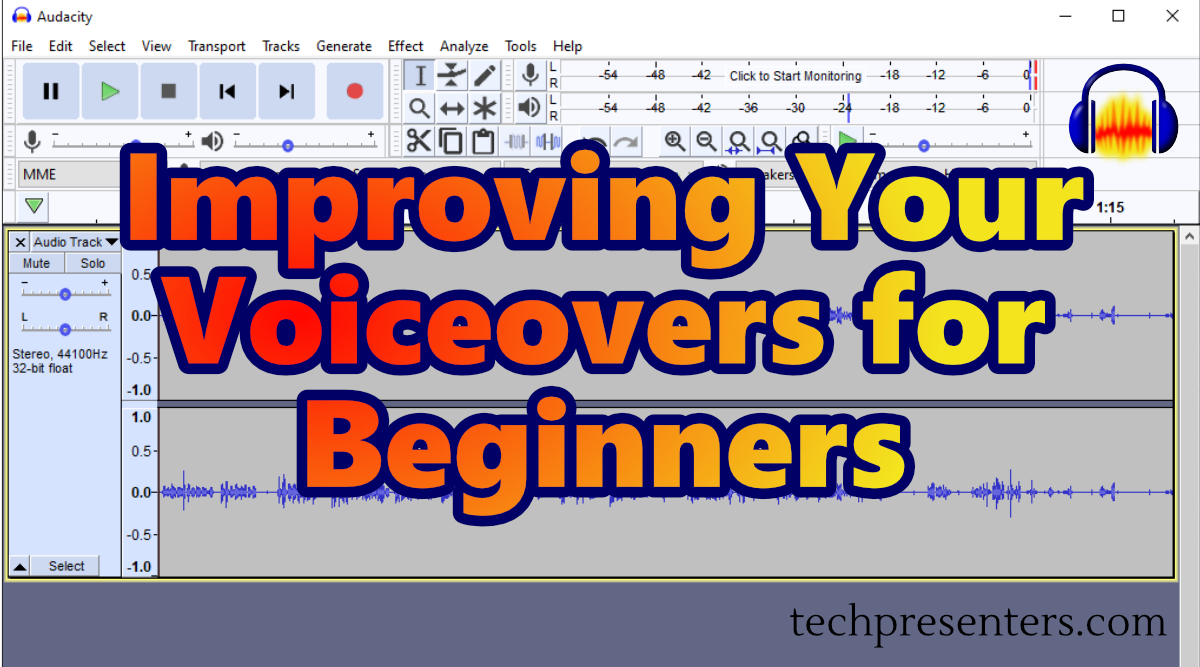
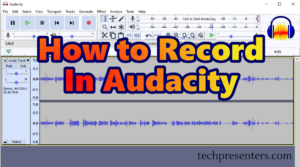

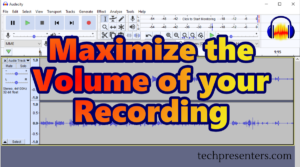
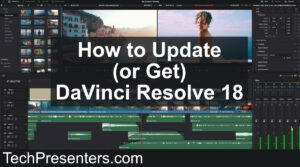

Pingback: Using the Compressor Effect on Your Voiceover in Audacity - Tech Presenters