In my previous article, I gave point-form tips on the best practices for webcasts and online presentations. In this post, we dive deeper into my points from my “General Tips” section of that article.
If you need to go back and see the full list of tips, you can do so with this link here. That said, the general points will be restated before I go deeper into each point. This link will also appear at the end of this post and a few other places too.
For all of you with either an upcoming webcast or online presentation there are some general best practices to keep in mind before you even start with the online event. While my target audience is that of people giving the presentation, the tips also apply to any folks supporting the online event too. I called these my “General Tips” and today we are diving deeper into each one.
As a reminder, those points at a high level are to…
- Make sure that you have a strong Internet Connection – Hardwire or close to Router / Access Point is best.
- Restart your computer.
- Close all unnecessary programs.
- Join early if you can.
Now, let’s dive deeper into each point.

Ensure a Strong Internet Connection
Now that you have my tips, let me go further into detail for those of you who want to learn more. The order in which I listed my tips is not random. From a technical standpoint, there is a bit of a hierarchy in my mind to what is important. Let’s start by discussing the network.
The most important thing to start with is to ensure that you have a good connection to the internet. Hardwire works best. That is, being plugged into your router or network with a network cable. Failing that, Wi-Fi is okay, but try to be as close to the router or access point as you can be. If you have family members playing video games or streaming movies, ask them to stop for the duration of your presentation. This will ensure the strongest connection that you can get to the internet.
If you have a poor connection, you (or more likely your attendees) will notice a lack of performance on your side that may materialize as poor audio quality and / or your video cutting in and out. Worse case scenario, you may even drop from the meeting while trying to present. I will have more on how to deal with the dropping out scenario in a future post.
For now, just do your best to ensure the best internet connection that you can for when you are doing webcasts and online presentations.
At a high level, this means that you are either physically connected (or as close to possible to a wireless access point), and that no one on the same network is taking away your bandwidth with high demand net traffic (like streaming movies, video chats and video games). By doing these two things, you will dedicate as much as you can to your computer’s network connectivity.
Now, let’s move on to talking about your computer.

Restart Your Computer
There is a reason the first question out of a technicians mouth for help is always “have you tried turning it off and on yet?”
Restarting your machine clears out its memory and to dump any processes that might be giving the computer a hard time and slowing down your performance. In short, it clears out glitches and frees up the resources of your computer. This leads to better performance for while you are presenting.
This point is a simple one to follow and a good practice to follow in general. Before your web presentation – either right before check in time or on the morning of, restart your laptop.

Close All Unnecessary Programs
Programs take up system resources. Close all the programs except the ones you are using before the presentation. There are two reasons to do this.
- It reduces distractions.
- It frees up system resources for the programs that you really need.
Random messages and emails coming in during a presentation can be distracting. You want to focus on your message, not what is in your email. Closing unnecessary programs gets rid of these distractions.
It also frees up your system resources for your prestation and web casting programs. A web-browser may seem like a simple application, but if you open up many tabs, or have videos playing in the background, then that browser can eat up your system memory (RAM) pretty fast. You need that memory for you online presentation and webcasting programs. Closing unnecessary programs will make sure that as much of your system resources as possible will go into your presentation.

Join Early
Generally the first tip that I give to presenters is to arrive early. This way, they can ensure everything is set up and ready to go before the presentation is set to start. In a virtual environment, there is a little more to do. After you take care of the advice above, I recommend that you still arrive early for your online presentation.
The reason for this is it gives you time for troubleshooting and ensuring the technology works correctly before the event. When the technology works correctly, you can focus on the message. I talk a little bit about my mind set of how that works in my introduction article for this site.
Whether you are on your own or with techs, joining early will give you the time to make sure everything is as good as it can be and enter the presentation confident in the technology. It also gives time for last minute communication and rehearsals for those of you working with a team.
Related Articles…
For more online meeting, presentation and webcast tips, I highly suggest that you go back and check my other stories in this Tech Presenters article series. Below is a quick list of those articles.
- Virtual Best Practices for Webcasts & Presentations
- Pre-Event Tips for Webcasts and Online Presentations (this article)
- Audio Tips for Webcasts and Online Presentations
- Video Tips for Webcasts and Online Presentations
- Presentation Tips for Webcasts and Online Meetings
- Final Tips for Online Meetings and Presentations
Now that you have all the resources you need, let’s wrap up this article.
Bringing it Together…
Thank you for joining me in my second article about Webcasts and Online Presentations best practices. In the first article of this series, I outlined a number of presentation tips for virtual presentations. This post went deeper into the “General Tips” section of that advice. In future write-ups, I will dive deeper into the other sections of advice too.
Hope this article helps you out.
Until next time, Happy Presenting Everyone!!!
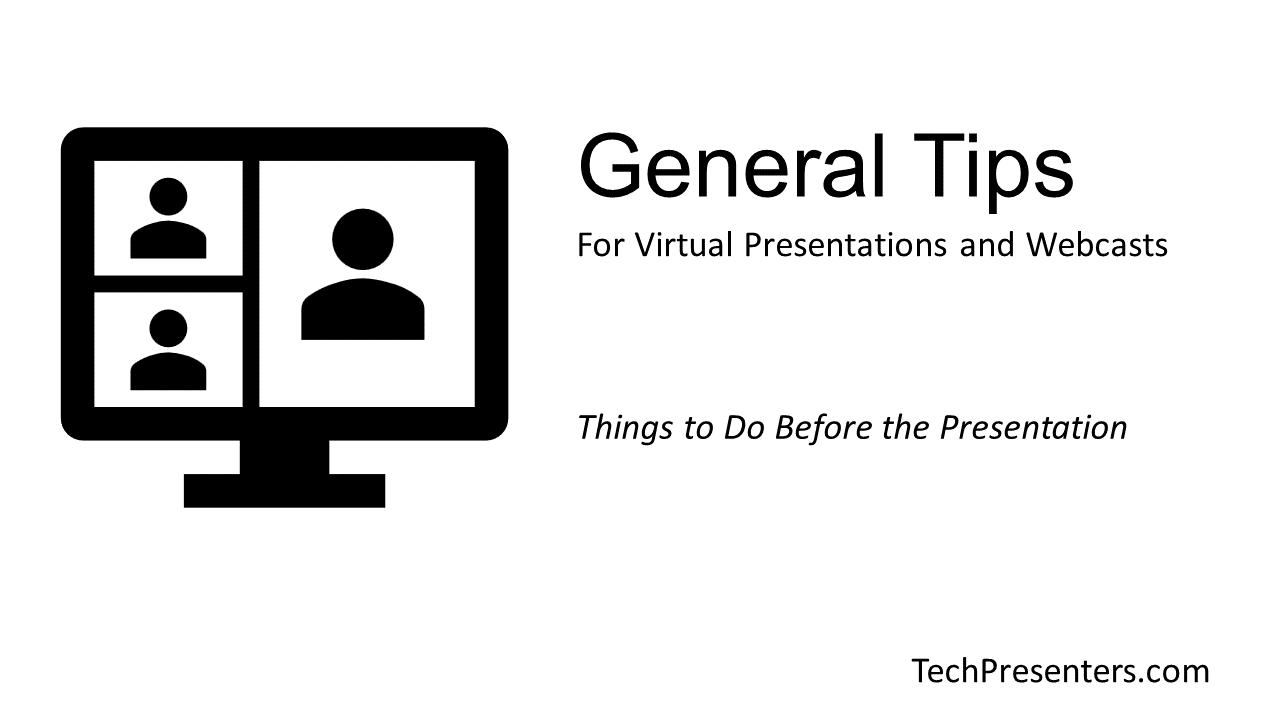
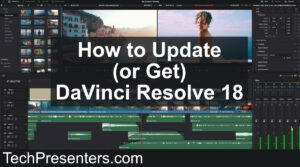

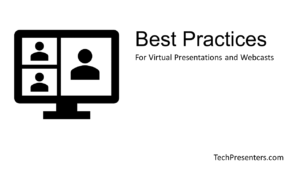
Pingback: Virtual Best Practices for Webcasts & Presentations - Tech Presenters
Pingback: Audio Tips for Webcasts and Online Presentations - Tech Presenters