If you are looking for presentation tips for your online meetings and webcasts, then you are in the right place. Welcome to Tech Presenters where we focus on Easy Tips for Media, Technology and Presentations.
Whether you need to present in Teams, Zoom, another web collaboration platform or a webcast, these tips will help you bring better presentations to your audience. When it comes to your slide deck and and presentation materials for online meetings and webcasts, there are a few extra considerations to keep in mind compared to in-person presentations.
The Primary Thing to Consider While Creating Slides for Webcasts and Online Meetings
The big thing to keep in mind is that you have no control over the internet of your audience or the network between you and your streaming services. What does this mean? This means that it is best to avoid presentations that demand high bandwidth.
What if your audience has poor internet or is far from their wireless router? What if there is a connection issue between you and your streaming platform? Perhaps your internet is bad? All of these situations will have an effect in the streaming of your presentation materials. To create a uniform experience for everyone, it is best to reduce the motion and keep your slides simple.
Below are the tips that we at Tech Presenters recommend that you follow to create the best materials for your online presentations.
Note: This post is aimed at a general audience. If you are an expert in PowerPoint or know the technology from end-to-end, then feel free to follow what you feel is best. The tips below will help eliminate a lot of potential fail points of online meetings though for the best uniform experience to all of your audience.
Top Tips For the Best Online Presentations

Simple is Best – Keep Your Presentation Simple
When it comes to design and layout, simple is best. My advice would be to keep the graphics clean and free the text from background elements that obscures the content of your slides. How else can you keep them simple, below are some more suggestions.
- Solid backgrounds work
- Try to avoid gradients and images under text
- Slides are for support – don’t overload them
- Limit text on slides
- 2D charts convey data better than 3D charts
- Have the slide deck complete well before the presentation date
The list above comes from my article “Should I Use a Dark or Light PowerPoint Background?” At the end of that post, I offer these suggestions. The article itself discusses when you might want to use a dark background for your slide deck versus when to use a light background.

Avoid Using Videos – They Introduce Variables You Have No Control Over
This piece of advice may seem counter intuitive. Everyone loves video. YouTube is where it is at these days for a lot of people on the Internet. When you are showing a live presentation to a remote audience though you have no control over their network, your streaming platform, or sometimes even your own network.
Some virtual meeting programs cap the frame rate of the presentation window to 15 frames a second. When that happens, what your audience sees will not be smooth video.
Likewise if your network slows down because someone in your household is watching movies or playing online video games, then the audience may not see smooth video from your presentation. Similarly, you don’t know what the network will be for your audience. If you keep the presentation strictly to the relevant slides and not video, then you are less likely to run into video issues caused by low framerates and slow internet connections.

Straight Cuts Between Slides – Fewer Moving Pieces, Less Distraction and Smoother Delivery
The reason Tech Presenters recommends using straight cuts between slides is in the same vein as why we don’t recommend that you use video in your presentations. You have no control of the network between you and your audience, and you also don’t always know the frame rate of the presentation viewer. If any of those variables are not quite right, then the silky smooth graphics you see might not be the same as what your audience sees.
There are steps that you can take to optimize the delivery of video and slides, but it is easier not to use them from the beginning.

Avoid Audio Clips – Especially If It Does Not Add Substance to Your Presentation
A large number of people come to me wanting to share audio in their presentations. There is nothing wrong with that. That said, unless it is for a video or a very strategic reason, I don’t think they gain as much from the audio clip as the effort required sometimes to make it work.
When it comes to sharing audio in an online presentation, practice first. Sometimes you have to click a special option before you share your screen to enable the sound to occur. If you are doing a hybrid meeting, then you need to figure out whether the venue has sound. When I worked in conventions and hotels, many clients would come wanting to play sound only to find out that the person who ordered the AV didn’t add in a connection between the laptop and room’s sound system.
Sometimes that can be helped, sometimes it is too late and the presenter needs to go without the sound. If it is something small and not important to the presentation, then it is often best just to leave it out.
Regardless, if you want sound in your presentation, make sure you test ahead of time. It adds an extra step that is best to double check before you expect it to work for your audience.

Save and Run All Of Your Presentation Martials From The Computer You Are Presenting On
When presenting, whether in person or virtually, it is always best practice to save your presentation materials on the computer you are using. Whether that be a slide deck, video, something else or a combination, get those files onto the computer doing the presenting.
If you do not, you may run into network issues, file location issues, missing file issues and a whole host of other possibilities. The most common I find is when that clients are running a file off of a network or internet location and the download speed is not matching what they need to run the file. On top of that, what happens if you lose connection to where the files are stored. Eliminate that problem by having it on the computer.
Here is another fact to ponder about using online sources. When you are presenting virtually, you are streaming your screen content to an audience. When you do not have your file stored locally, you need to streaming it off of the network. This means that you are putting extra demand on your network to run a presentation or video that is not stored on your machine. Having everything on your laptop helps reduce potential issues.
Now, let’s summarize these points and wrap this article up.
The Quick Summary – Presentation Tips for Webcasts and Online Meetings
Above I went deep into each Tech Presenters’ tip for online presentations. These tips are all related to your slide deck (or presentation materials). Below is a quick summary of the points in this article.
- Keep your Presentation simple.
- Avoid using videos as your presentation materials.
- Straight cuts between slides is your best transition for virtual events.
- Try not to use audio clips or embedded videos with sound in your presentation.
- Make sure you have all of your presentation materials stored locally on your computer.
With all this out of the way, let’s bring today’s article to a close.
Related Articles…
For more online meeting, presentation and webcast tips, I highly suggest that you go back and check my other stories in this Tech Presenters article series. Below is a quick list of those articles.
- Virtual Best Practices for Webcasts & Presentations
- Pre-Event Tips for Webcasts and Online Presentations
- Audio Tips for Webcasts and Online Presentations
- Video Tips for Webcasts and Online Presentations
- Presentation Tips for Webcasts and Online Meetings (this article)
- Final Tips for Online Meetings and Presentations
Now that you have all the resources you need, let’s wrap up this article.
Bringing it Together…
If you were looking for presentations tips for your webcasts and online meetings, this article was meant for you. I work as technical support and presentations is an area where I have plenty of experience. The points I gave here are meant to reduce and mitigate the most common issues that I run into with presenters using slide decks while presenting to an online audience. Most presenters in my experience use PowerPoint, but other programs are available too. I try to keep my advice generic so it doesn’t matter what program you plan to use for your presentation. This advice can still help.
For more tips, check out my article where I talk about how to best set up your video camera for online presentations or my initial list of tips that links out to larger articles about each category.
Until next time, Happy Presenting Everyone!!!
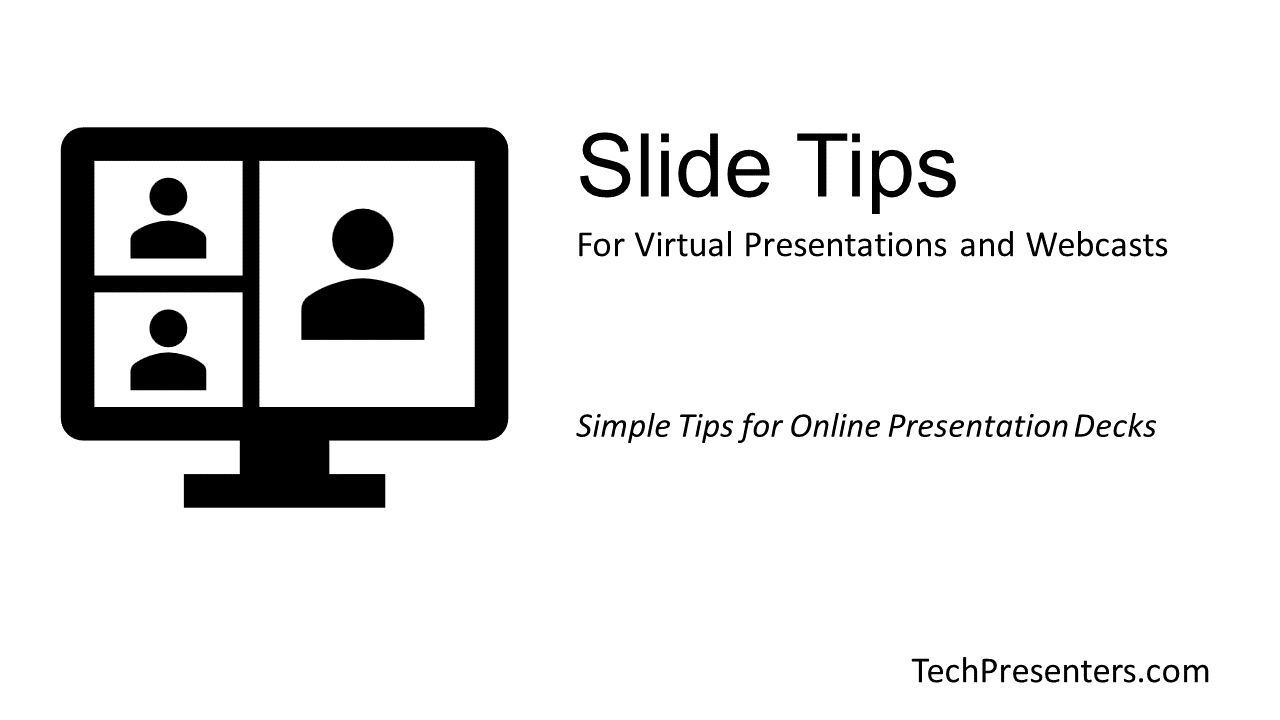



Pingback: Virtual Best Practices for Webcasts & Presentations - Tech Presenters