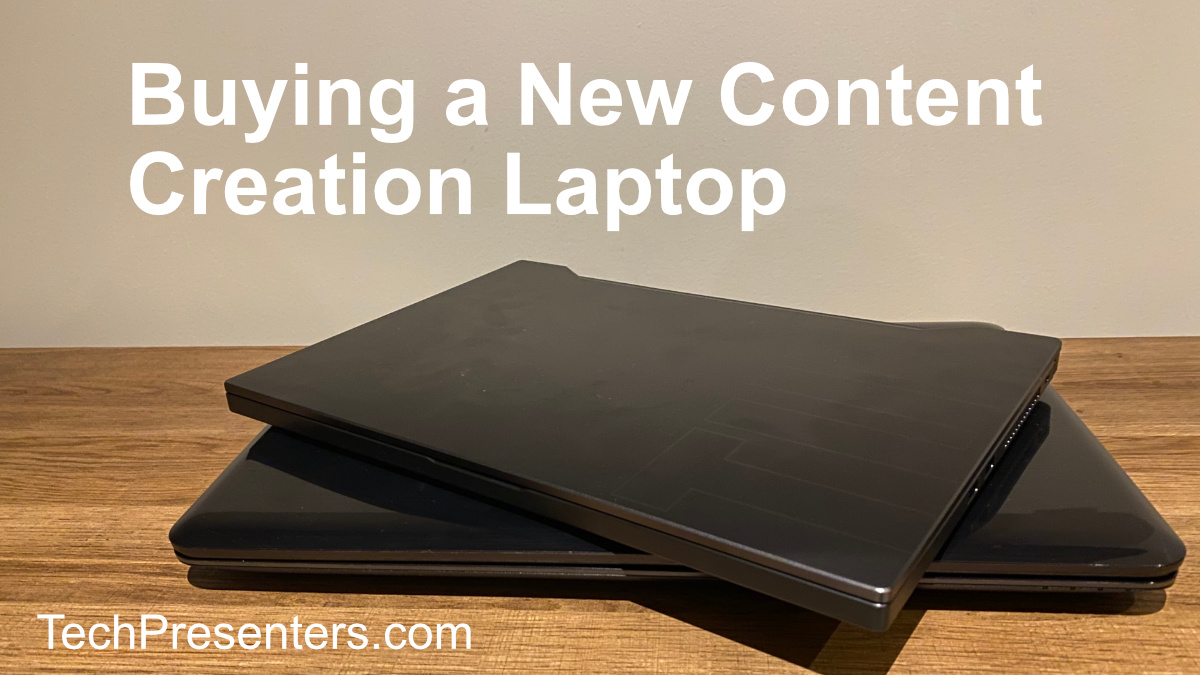To buy my new content creation laptop, I spent almost a year figuring out what to get. In this post, I want to quickly share with you that research and the options that I looked at.
If you find yourself looking for a new laptop for video editing, there is a lot to know. Right now, there are basically two different routes that you can go. You can look at a “creator” laptop or a “gaming” laptop. Both give you the power that you need to do the task, but there is often a trade off. In this post, I discuss my research in looking for a new laptop and the options that I considered. I don’t intend for you to use this as a buying guide. Instead, it is an article to give you more knowledge and ideas to arm yourself with while looking for a laptop to purchase. My hope is my research could help educate you and guide you to the laptop that is right for you.
I start with some general information that you should know while looking for a video editing laptop. I will follow that up with the criteria that I set out for myself while looking for a laptop and then share with you the options that I seriously considered purchasing.
Now, let’s start talking about what you need in a video editing computer.
Suggested Specs for a Video Editing or Content Creation Laptop
When choosing out a laptop for video editing, there are a few things that you want.
Memory Considerations for a Video Editing or Content Creation Laptop
Memory is also known as RAM on your computer. Obviously, the more memory, the better. That said, use the following as a guide for the minimum amount of memory that you want in your new machine for editing a specific type of video.
- Standard Definition & 720p video – 8 GB of Memory
- 1080p (HD) video – 16 GB of Memory
- 4K videos – 32 GB of Memory
Again, the amount of RAM that I outlined above is a recommended minimum for a video editing laptop. If you can afford more, go with more.
Next up, we need to talk about how much storage space you need.
Storage Space for Video Editing
These days, most laptops come with what are called Solid State Drives (SSD). That is what you want for video editing. The last time I researched laptops, you had to choose between HDD and SSD for your storage medium. Those days are pretty much gone.
Next up, how much space do we need for video editing? again, the more the better.
I feel that a 1 TB SSD is a good cost effective way to go. Why that amount? It seems to be pretty affordable and I feel that 512 GB drive is too small. Personally, I have all of my current video work on my PC. I am already well over 512 GB on my drive.
As I said earlier, more is better, but let’s do some math.
How much Space does a Video Take in GB?
If you want to go more scientific, the 1080p video that I record comes in at a little more than 1GB per 10 minutes. This means that every hour of my source video takes up about 6 to 8GB. Depending on the compression level on your video and resolution, you may find that your video will take up more or less space (likely more).
My 4K source footage is currently coming in at different file sizes. Some is at 1.6 GB per 5 minutes of footage, while other files are clocking in at just over 4 GB for 10 minutes. This means that 4K footage could easily take up over 24 GB per hour. That is on the low end. It is easy for 4K footage to take up 20 to 70 GB per Hour. That will eat into my storage space very quickly.
I may have to eventually look into external solutions too if I want to keep all of my source files, but for now I am looking at just internal drives. The bottom line is that the more storage space you have, the easier it is for you to work with for editing videos.
Now, let’s talk about processors.
Processors for Video Editing
I conducted a large amount of research about processors while looking for a laptop. I am not an expert on these, so I had some figuring out to do to find the right computer for me.
When I made my choice, Intel was in their 11th generation of processors and Apple just came out with their M1 chip. Intel had already announced their 12th generation and now we are starting to see laptops now being released with those new chips in them.
In some ways, I wished that I had waited, but at the same time, I happy that I did not. There will always be a newer and better product out there, and if I keep waiting for something better, I would still be working on my old computer. At some point, you just have to dive in.
I am going to keep this general rather than talking about specific processor model numbers to help keep this article relevant going into the future.
Findings from my Research
During my research, I found that the following processor types kept coming up as the best options to consider in my new video editing laptop. These are listed in no specific order below.
- Ryzen 5, 6 or 7
- Intel i7 or i9
- M1
During my research amongst friends who work in the field, most of them suggested that I get a Ryzen or M1 based laptop for video editing. Likewise, many of the YouTube videos that I watched all mentioned about how good the Ryzen and M1s were for video editing. Despite the recommendations, I still kept Intel as a consideration too. I had an i7 before and was happy with it, so I would not fully take it out of the running for this project.
Something to Consider – Any of These Processors Would Outperform my Old PC
My previous laptop was a 6th generation i7. New i5 laptops preform better on the benchmark websites than my old processor. Yet, I found no one recommending i5 computers for video editing. As such, I kept my search to computers that contained Intel i7s and higher, Ryzen and M1s processors.
To figure out which computer processors would work for me, I used the UserBenchmark website. I found this a very useful tool to understand the capabilities of each processor. In fact, the site made it super easy to compare my old processor to the type of performance that I should expect from a new one.
This site confirmed my earlier assumption. The new i5s should out perform my older i7. That said, I kept my search limited to the processors I listed earlier (i7, i9, Ryzen, and M1).
Graphic Processor Units (GPUs) for Video Editing
The Graphic Processor Unit helps to process video. I didn’t know too much about these either, but I did know that I wanted one onboard my computer. The reason, is so that I would not be limited in what video editors that I could use. DaVinci Resolve, the video editor that I planned on using the most makes use of graphic cards.
My previous computer had a video card in it. Like with the processor, I could use UserBenchmark to compare GPUs between my old computer and the ones I was considering to buy.
Something that I overlooked was the Iris Xe Graphics that are in a number of laptops. I didn’t even consider them because I figured as integrated graphics that they would not run the programs that I want. After I bought a laptop, I saw some marketing material from Intel that indicated the Xe Graphics on 11th generation laptops would work with DaVinci Resolve. Because I wasn’t looking at Xe Graphics laptops, I overlooked some creator laptops in my price range. The laptop that I ended up buying has both Xe Graphics and a dedicated graphics card too.
The dedicated graphics card is more powerful than the Xe Graphics.
Please note that I am not an expert on Graphic Cards and I haven’t tested that Xe Graphics card with Resolve. I am reporting what I found and giving some extra information for people thinking about buying a new laptop. One of the other things that I cam across about Xe Graphics is it is not very good for gaming.
Some Other Considerations for my Content Creation Laptop
One consideration that I didn’t think about on previous laptops is my screen. Screen size and resolution are obvious things to take into account. Screen brightness is another good one to think about. Not so obvious is the accuracy of colors. This is especially important if you are considering purchasing a laptop for content creation and don’t plan to use external monitors. The accuracy of colors is measured as sRGB Coverage and Adobe RGB Coverage.
The sRGB and Adobe RGB numbers were a little hard to find, but I was able to find them for many of the laptops on the manufacturer’s websites with some digging. The closer you get to 100% on these values, the better it will be at reproducing the correct color. The Adobe RGB is a good value to look at if you are doing creative work like Photoshop.
Another consideration to keep in mind is the ports that come on your laptop. Are they the ones that you want? I disqualified a few of the laptops that I looked at because they lacked the ports that I wanted. More on that later.
Finding My Content Creation Laptop Replacement
In buying my new laptop, I considered many options and gave myself almost a year before I actually jumped in on a new one. To start, I considered what I had and made sure that the stats of all the laptops I looked at would outperform my old machine. Given that my old machine was a few years old, finding better computer options was fairly easy.
My Initial Laptop
Let me paint a quick picture of the laptop that I was already working with before this replacement project.
The laptop I started with I was an ASUS X756UB. It was a nice laptop and all of the programs I wanted run on it ran except DaVinci Resolve. That said, I got DaVinci Resolve to run on it by upgrading the storage and memory in the machine. I upgraded it from a Hard Drive Disk (HDD) to a Solid State Drive (SSD) and upgraded the memory to 16 GB. With those upgrades, I was able to run everything I wanted on this older computer.
To geek out (or to make it more relatable), its stats were as follows.
- Gen 6 i7 Processor (4 Cores)
- 16 GB Memory
- 2 TB SSD Storage
- 2 GB Graphics Card
- 17″ Monitor (with low sRGB and Adobe RGB values)
For an old laptop, its specs are respectable – even today. With it, I could use all of the various video editing programs that I wanted, my Microsoft programs, Audacity and the photo editors that I use. In short, it would do everything that I wanted, but I wanted a performance boost. As such, let me tell you about the criteria I set out for my new content creation laptop.
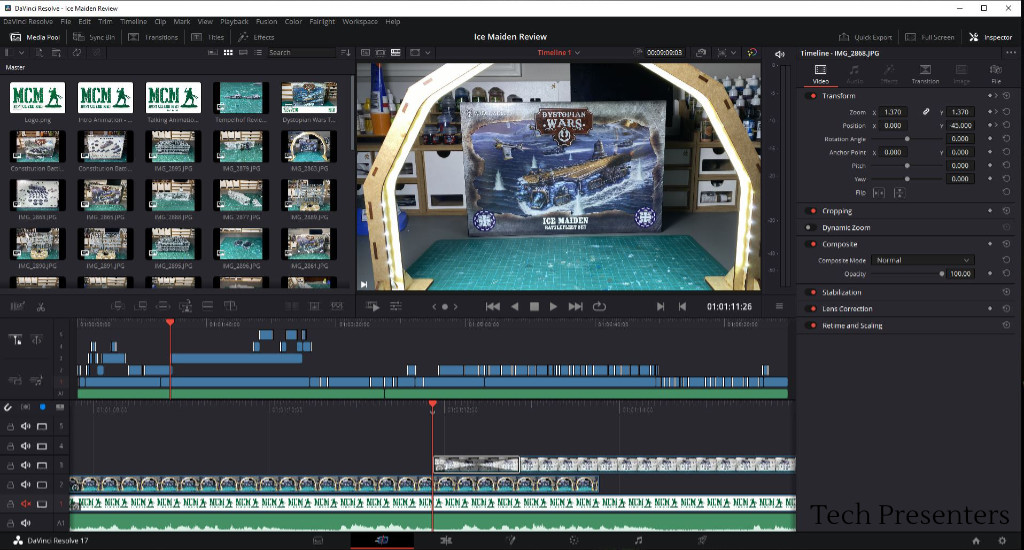
My Criteria
Now that you know what I was working with before all this research, let’s set out my criteria for my new laptop. If you are looking for a new content creation laptop you might set out a different criteria. Something that works for you. Now, let’s get started.
My criteria was pretty simple. I wanted a modern processor. This would help with the computer’s overall performance. While even the modern i5 processors are rated higher than my current laptop’s on the UserBenchmark website, I steered towards the following – i7, Ryzen, and M1.
Given that I plan to work mostly in HD for my videos (1080p) rather than 4K, I decided that any laptop that I looked at must come with 16 GB of RAM (Memory). I also decided that the laptop must come with 1 TB (or more) of storage.
Given the specs above, there are plenty of laptops that fit the description.
To narrow it down more, I had further criteria. I wanted my new computer to work with monitors on a universal dock. This means that it needs to have USB-C (or Thunderbolt) with built in DisplayPort. This one was tricky to ensure as many laptops have USB ports that don’t also do DisplayPort.
On top of that, I also had a desire of keeping the laptop under $1,500 USD. This price range narrowed me down to more value minded computers.

The Laptops I Considered
To start, I looked at everything. My favorites included the new Mac M1s, Dell Creator Editions of the XPS, MSI gaming laptops and a number of ASUS laptops. There were others that I looked at too, but the ones above were my short list.
Being that this part of the article is a bit of an opinion piece, what works for me might not be what works for you. Keep that in mind as you look at the options that I considered.
The Mac M1
The MacBook Air and MacBook Pros were certainly in my price range to start. The Apple Store Online makes it so easy to configure what you want to go into the computer too. That said, by the time I added the memory (16 GB) and Storage (1 TB) that I wanted, I was outside of my budget.
Another thing that I was not so sold on is that the programs that you use on an M1 have to be specially built for the M1 to function at it peak performance. As such, I wasn’t sure whether I would have to rebuy software to make the switch from PC to Mac.
The final nail in the coffin for me to come back to the PC world was that I can’t upgrade a MacBook after I buy it. This means that I would have to spend all of my money upfront to buy the best machine that I can afford. Meanwhile, I can open up most PC laptops to add in extra memory and storage as I go along.
Although some of my family members own (and love) this laptop, I wanted better specs than my budget allowed for at this time with a Mac.
Dell XPS Creator Edition Laptops
Small, powerful and well reviewed. The Dell XPS was a machine that I would have liked to get my hands upon. In the end, these machines were also out of my budget at the specs that I wanted. As such, I looked at other brands.
MSi Gaming Laptops
I looked at a few different MSi laptops. I really liked them. They look sleek and come in at good prices. The problem that I had with them is that they don’t advertise the USB-C with Display Port until you get into their higher end models. Those higher end models are out of my price range.
I would have considered them further if the USB-C with DisplayPort was not part of my personal criteria for a laptop. I know a lot of people that own these laptops who are also happy with them.
To check out MSI for yourself, click here.
Framework
My research took an interesting diversion when I came across a company called Framework. I was so intrigued about their laptops that I wrote a quick story about them that you can read over here. I found them by a YouTuber that I watch named Louis Rossmann.
Another YouTube channel that I watch (Linus Tech Tips), did a glowing review of the company. He even liked it enough that he actually invested money into the company. That is a good vote of confidence.
With the Framework Laptop you can buy it pre-assembled, or as a kit that you can build yourself. Either way, they are highly configurable and the company encourages self repair. I love the concept. They also have four little bays on the bottom that you can use to switch out the side ports of your machine. Amazing! By building the laptops this way, Framework gives you the option to make the side ports whatever you want. One of the options you can use is USB-C with DisplayPort.
Perfect!

The only thing missing here was a graphics card that I wanted. These were also on the more expensive side sending them North of my budget for my desired specs.
Overall a very interesting option and something I wouldn’t mind owning in the future as a second laptop.
ASUS
My previous four laptops were all ASUS machines. This includes my previous content creation laptop that I mentioned earlier – the ASUS X756UB. That said, I have worked with other brands in the past including computers by HP, IBM, Dell and HP. As such, I was not going to limit my search to just ASUS.
Now, ASUS I really like. As I looked around, I found myself constantly coming back to ASUS for their laptops. Computers by them that I considered for this laptop replacement project of mine include the ZenBook, the TUF, and the ROG Zephyrus.
I didn’t look too much into the ZenBook because the models I was looking at had just the Iris Xe Graphics on board. They did not have a beefier gaming GPU that I felt I needed for video editing. As I mentioned earlier in the article I didn’t realize that DaVinci Resolve would run on Xe Graphics.
After I bought my new PC, some people that I know bought the ZenBook. That onboard display is gorgeous!
The ROG Zephyrus is really nice and seems popular for creators, but I kept going back to the TUF series laptops for my new machine because of the perceived value that I gave it along with my budget. More about that down below.
The Laptop I Choose as my Content Creation Laptop
When it came to decision time, my choice went to the ASUS TUF Laptop. Within the TUF line up, there are a couple of machines to which I gave close attention. The A15 was the one I was looking at the most on paper.
In the end, I bought the ASUS Dash F15. So far I am really liking the laptop.
Both the Dash F15 and the A15 checked off all of the boxes that I needed. They both were under $1500 USD, both had USB-C with DisplayPort, and both had the memory and storage space that I desired. To make it even better both laptops market about their upgradability. That means I can buy a 16GB laptop with 1 TB SSD and upgrade both of those values later.
Those were all selling features to me.
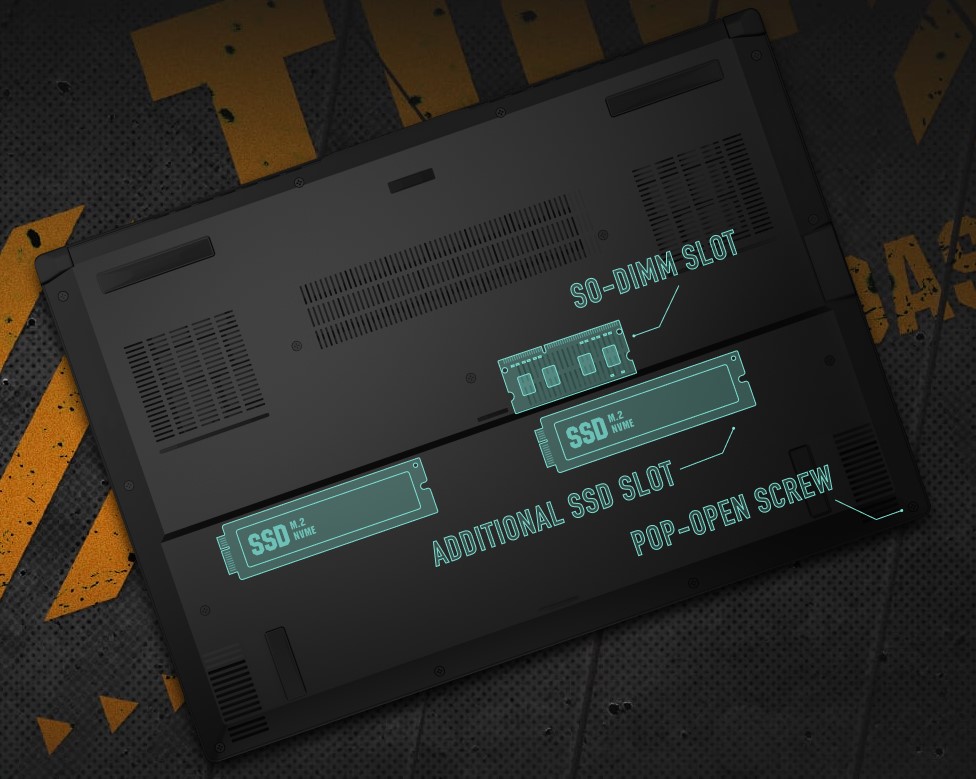
The reason I went with the Dash F15 is simply because of supply. After all of this research, it was the Dash F15 locally available to me in the stores when it came to TUF laptops. When performing light duties, I am surprised with how quiet the machine actually is. There is almost no fan noise. When I work on videos or do some tests, it ramps up, but most of the time it runs in quiet mode.
While I focused my search on a laptop for video editing, I do a lot of photo editing and blogging on this machine too. I actually likely do more of that than video editing, but the machine had to be something that would work well for everything. For all of these tasks, the ASUS Dash F15 is working out very well.
Although this is considered a budget gaming laptop, I am happy with my purchase.
Some Further Thoughts
If budget were no issue, I would love to buy two or three computers. One would be a beefy desktop or high-end laptop purpose built for editing 4K video while the other would be something exactly like the Dash F15 that I just bought. Having a machine with 32 GB memory and more storage would be absolutely fantastic. The good thing is that I can upgrade both of these items in the future with the Dash F15.
I had a few people tell me that I should build a desktop for my editing PC, and I won’t say that they are wrong. You can get a lot of bang for your buck with a Tower PC. The thing is that if I had a desktop computer, I would not be able to move it around the house when I have to work in different work areas. Usually I work in my office, but sometimes I move around to the kitchen or basement for when I need a quieter area to do voiceovers for my videos.
There were also a ton of people who recommended the Mac to me. It is intriguing, but I decided to stick to PC for now. For those curious, my old laptop still works well, and it went to a family member.
Bringing it together…
In this post, I wanted to bring together my findings from almost a year of research while I bided my time in buying myself a new content creation laptop. By outlining my experience and sharing with you my thoughts, I hope that I can help you too if you are searching for a new laptop.
My goal is not to promote one laptop over another, but rather to share with you some recommended specs for video editing computers and to discuss with you the machines that I looked at. What is right for me, might not be right for you.
I know I mentioned the sRGB and Adobe RGB Coverage of the laptop monitor as a consideration earlier in the article and never addressed it in my criteria. The reason for this is because I am using external monitors so I was not worried about the color reproduction on the actual laptop itself.
This new laptop of mine will be used for content creation. I do YouTube videos with voiceovers as well as photography and blogging in my spare time as a hobby. I’ve been at it for a while, so I am happy for the upgrade.
Thank you for joining me in this article. My hope is that you can benefit from my research as well.
Until next time, Happy Presenting Everyone!!!
Relevant Links to this Content Creation Laptop Article
Below are some quick links to the computer manufacturers that I was considering for my new laptop.
Some of the other links that may be of interest include…